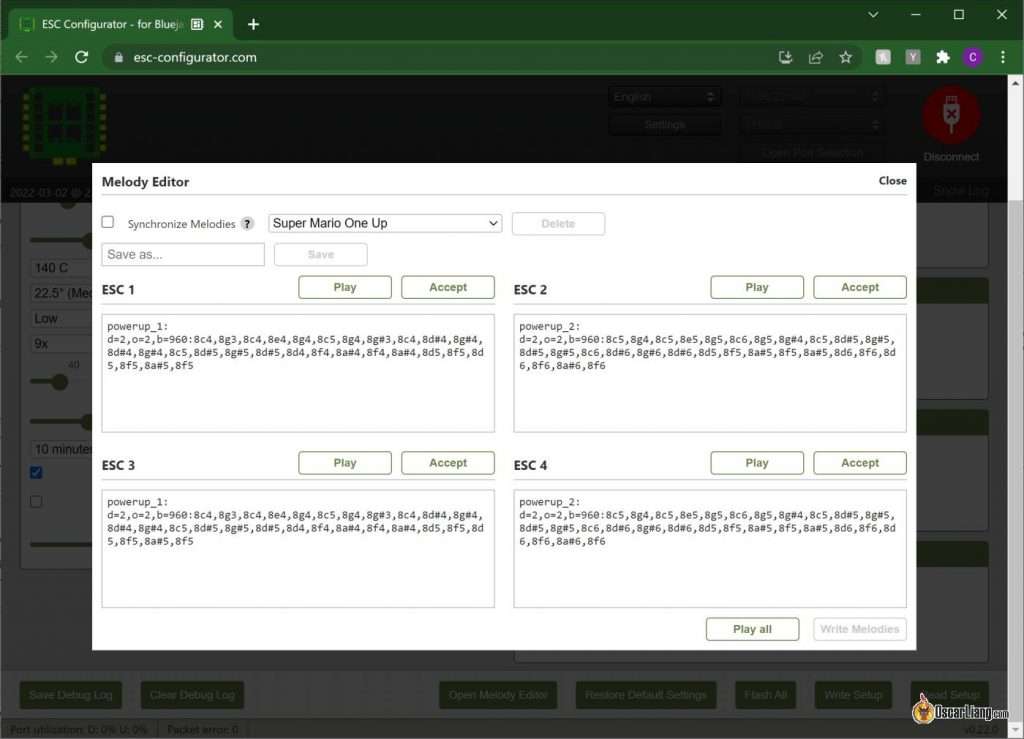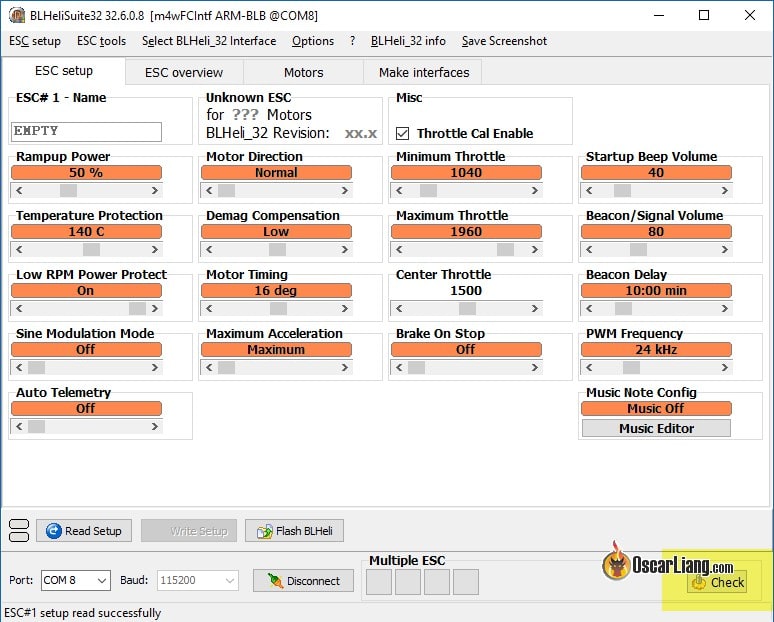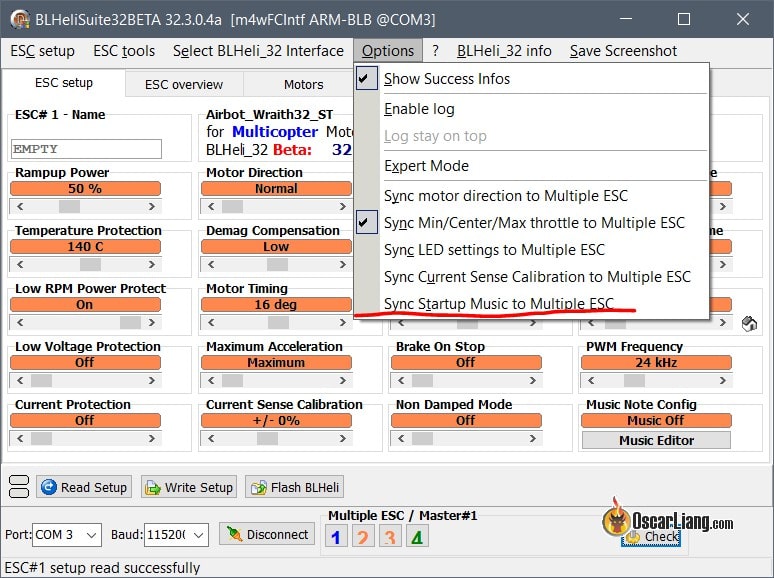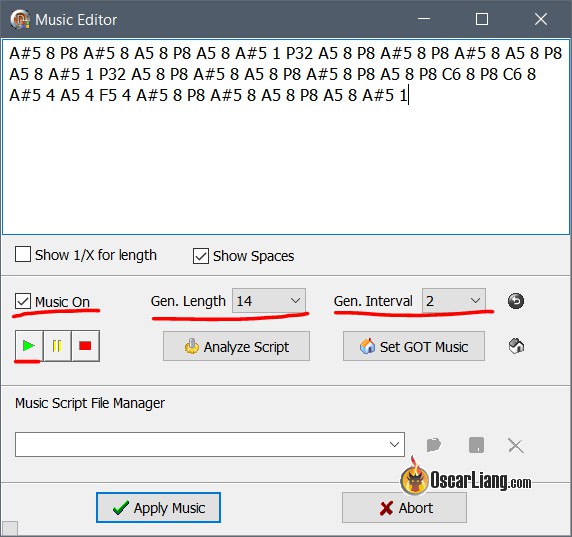BLHeli_32, AM32, and Bluejay ESC firmware allow you to add custom startup tones that play when you plug in the battery. In this guide, I’ll walk you through the steps to add a personalized audio cue to ESCs running Bluejay, AM32, or BLHeli_32 firmware when you power up the drone. This method is perfect for pilots looking to customize their drones with unique, personal touches.
Further Reading: New to FPV? Check out our buyer’s guide on how to choose an ESC: https://oscarliang.com/esc/
How Does FPV Drone Play Custom Startup Music?
ESC firmware such as Bluejay, AM32, and BLHeli_32 can load special code onto the ESC, which uses the drone’s motors as speakers to produce sound. With these advanced ESC firmware, you can create unique melodies that play as startup sounds when you connect your battery.
Here are some fun examples:
In this tutorial, I’ll show you how to easily set up custom startup melodies. Since each firmware has slightly different steps, jump directly to the section corresponding to your ESC’s firmware.
Safety Warning: Before we begin, remove all propellers! We’ll be powering the ESC and motors on the bench, and removing the props prevents accidents or injuries.
Bluejay
If your ESCs are still running BLHeli_S firmware, you can upgrade them to Bluejay using this guide: https://oscarliang.com/bluejay-blheli-s/
Follow these steps to add a custom melody to your Bluejay ESCs:
- Connect your flight controller via USB cable to your computer (do not open Betaflight Configurator).
- Plug in the battery to power your ESCs and motors. (Ensure your props are removed!)
- In your web browser, visit esc-configurator.com.
- Click “Open Melody Editor” to access the melody editing interface.
Choose a melody from the dropdown list, you can click the “Play” button to play it on your computer and see if you like it.
Once you’ve selected your favourite melody, click “Accept” for each ESC, then click “Write Melodies” to save your changes.
Your custom startup melody is now ready! Every time you power your quad, you’ll hear your personalized tune.
AM32
Follow these steps to change the startup melody on ESCs running AM32 firmware:
- Connect your flight controller via USB cable (do not open Betaflight Configurator).
- Plug in the battery to power your ESCs and motors. (Ensure your props are removed!)
- Go to esc-configurator.com in your browser.
- Click “Open Melody Editor” to access the melody editing interface.
- Select your favorite melody from the dropdown list.
- You can preview melodies by clicking “Play” on your computer speakers.
- Once you’ve chosen a melody, click “Accept”, then “Write Melody” to upload your selection to all ESCs.
You’re done! Your ESCs will now play the custom melody each time you plug in your drone.
BLHeli32
Launch the BLHeliSuite32 application, connect your flight controller to your computer via USB, and power up your quadcopter using a LiPo battery.
- Select the correct COM Port for your flight controller.
- Click “Connect” in BLHeliSuite32.
- Click “Check” to load your ESC configurations.
Click “Options” in the menu and uncheck the option “Sync Startup Music to Multiple ESC”.
- Unchecked: Each ESC can play a unique melody, creating a polyphonic sound.
- Checked: All ESCs will play the same melody simultaneously.
We’ll use Guile’s Theme from Street Fighter as an example. Listen here:
Click the “Music Editor” button to open the music editing window.
Paste the following musical notes into the large text box (no extra spaces at the end):
A#5 8 P8 A#5 8 A5 8 P8 A5 8 A#5 1 P32 A5 8 P8 A#5 8 P8 A#5 8 A5 8 P8 A5 8 A#5 1 P32 A5 8 P8 A#5 8 A5 8 P8 A#5 8 P8 A5 8 P8 C6 8 P8 C6 8 A#5 4 A5 4 F5 4 A#5 8 P8 A#5 8 A5 8 P8 A5 8 A#5 1
- Check “Music On”.
- Set “Gen. Length” to 14 and “Gen. Interval” to 2.
- Click “Apply Music”, then “Write Setup” to upload.
Repeat this process for the remaining ESCs, using the notes provided below:
ESC #2
G5 8 P8 G5 8 F5 8 P8 F5 8 G5 1 P32 F5 8 P8 G5 8 P8 G5 8 F5 8 P8 F5 8 G5 1 P32 F5 8 P8 G5 8 F5 8 P8 G5 8 P8 F5 8 P8 G5 8 P8 G5 8 F5 4 F5 4 C5 4 G5 8 P8 G5 8 F5 8 P8 F5 8 G5 1
ESC #3
D5 8 P8 D5 8 C5 8 P8 C5 8 D5 1 P32 C5 8 P8 D5 8 P8 D5 8 C5 8 P8 C5 8 D5 1 P32 C5 8 P8 D5 8 C5 8 P8 D5 8 P8 C5 8 P8 D#5 8 P8 D#5 8 D5 4 C5 4 A4 4 D5 8 P8 D5 8 C5 8 P8 C5 8 D5 1
ESC #4
G4 2 G4 2 P8 P16 C5 8 D5 8 C5 8 A#4 8 A4 8 G4 8 F4 8 D#4 2 D#4 2 P8 P16 D#4 8 D4 8 D#4 4 D#4 4 P8 C4 2 C4 4 P8 D4 4 D4 4 D4 4 P8 F4 4 G4 8 P8 G4 8 F4 8 P8 F4 8 G4 4 P8 C5 8 D5 8 C5 8 G4 4
Check “Music On”, set “Gen. Length” to 14 and “Gen. Interval” to 2, then click “Apply Music” and “Write Setup” for each ESC.
How to Save and Copy Music to Another Quad
ou don’t have to repeat this process manually each time. After setting up your quad:
- Enter a name for your music script.
- Click the save icon and store the script file on your computer.
- Click OK.
To use the saved music on another quad:
- Connect the new quad and go to the Music Editor.
- Select the saved music script in “Music Script File Manage”, click “Open”, then “OK”.
- Click “Apply Music” and “Write Setup” to complete.
Limitations
BLHeli32 startup music is limited to 48 notes + pauses, which is the maximum length for ESC melodies.
Is ESC Music Harmful to Motors?
It’s okay for motors to make sound, you can even setup ESC/Motor as lost model alarm. Playing startup melodies at the default volume for short durations (a few seconds) is normally safe. However, do avoid setting the volume too loud, or loading excessively long melodies, which might cause motor overheating.
Conclusion
Adding custom startup music not only personalizes your FPV drone but also provides a useful confirmation that your drone is powered correctly. Enjoy customizing your drone’s melody and happy flying!
Edit History
- 2018 – Guide created.
- 2019 – New screenshots and added instructions for music copying.
- Apr 2025 – Updated guide with AM32 and Bluejay instructions.